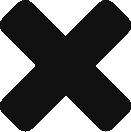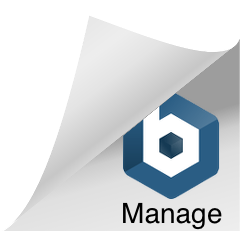Over the weekend I wanted to print out a document in quarto format. That is in such a way that 8 pages are printed on the same piece of paper (both sides), it’s folded into quarters, some staples are put in the middle, the top is trimmed, and presto! You have a classy looking 8 page booklet.
Now you’d think that with the open source community’s love of all kinds of independent, home crafted, maker type stuff this would be an easy ask. But apparently not! Nowhere online could I find any program or set of instructions that could carry out the simple task of taking a word processing document and sending the contents to a printer in such a way that it could be folded into a quarto. Madness!
So, I had to figure out how to do it myself. And I thought I’d explain how for every other mad bastard out there trying to make their own booklets.
Now, these instructions are probably not the most efficient way of doing things, but the get the job done, which is the main thing. Oh, and I’m not going to explain in what order you need to arrange your pages as this will change based on how many pages you’re printing (you should be smart enough to figure this out for yourself anyway). These instructions tell you how to get four pages printed out – with the top ones upside down – on one piece of paper.
Step one – Write up your document in Open Office. I suppose you can write it in some other word processor and paste it in, but seriously, why would you be using anything else? 😉 Keep in mind that you’ll be printing out your pages at a quarter normal size, so scale your content accordingly (I found 22pt was good for body text).
Step two – Export each page of your document as a separate pdf file. Yes, this is a pain, but as I said it’s the only way I could figure out to get things to work.
Step three – Open up a new A4 Inkscape document. Drop in some guides to divide the page into quarters.
Step four – Import the first pdf file. The text and graphics will drop into the page as a single object. You’ll need to scale it down – oddly Inkscape seemed to import my pages at half size, so I only had to scale them down by a further 50%. Drag the object into the appropriate quarter of the page – if you have snap to guides enabled it should snap neatly into place.
Step five – Repeat step four until all four pages have been imported and placed. You’ll need to rotate the top two pages 180 degrees so they’ll be the right side up when folded.
There you go! Repeat the steps until all your pages are placed, and then print them out (make sure to print the rights ones back to back and the right way up). Fold them up, staple, cut, and you have your own semi-professional looking booklet.
So that’s it. An entirely open source (if you ignore the intermediate pdf step) way of printing in quarto. Get to it my little home publishing cobras of desire!